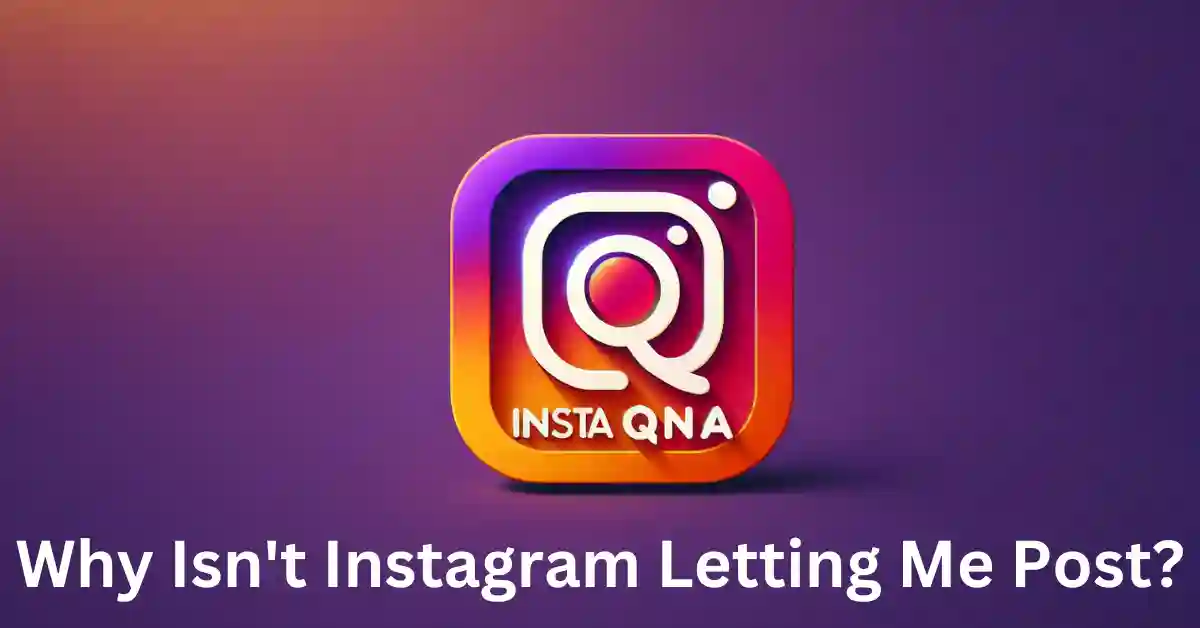It appears that there are numerous issues users encounter while trying to interact with Instagram, ranging from posting difficulties to account-related problems. Users report instances where Instagram won’t let them post, whether it’s a regular post or a story.
Moreover, there are concerns about the app not loading posts, images, or profiles properly. This extends to users experiencing difficulties in liking posts, sending likes, or commenting on content.
Additionally, some users encounter challenges in uploading videos or photos, leading to frustration as their posts fail to go through or take an unusually long time to upload.
Furthermore, there are reports of users facing obstacles in creating new accounts or logging into existing ones, suggesting potential issues with account management or authentication processes.
Overall, these diverse issues underscore the multifaceted nature of the challenges users face when trying to engage with the Instagram platform.
Despite the prevalence of these issues, users often receive generic error messages such as “Something went wrong” or “Try again later,” which provide little insight into the root cause of the problem.
These issues can disrupt users’ experiences on the platform, leading to frustration and dissatisfaction. Moreover, the lack of clear resolution pathways exacerbates users’ frustrations, leaving them feeling helpless and unsure about how to address the issues they encounter.
As Instagram continues to be a popular social media platform, it’s essential for the company to prioritize addressing these technical challenges to ensure a seamless and satisfactory user experience for its global user base.
Here are Some Important Issues:
1. Technical Issues:
- App issue: The Instagram app might be experiencing temporary glitchesTake a stab at restarting the application or your gadget.
- Connectivity problems: Ensure you have a stable internet connection.
- Outdated app: Update the Instagram app to the latest version.
2. Content Issues:
- Violating Community Guidelines: Check if your post violates Instagram’s community guidelines regarding nudity, hate speech, or other restricted content.
- Banned content: Certain content types like graphic violence or copyrighted material might be automatically blocked.
- Inappropriate hashtags: Using banned hashtags can flag your post for review, delaying its publication.
3. Account Issues:
- Shadowbanned: If you’ve engaged in spam-like behavior, Instagram might have shadowbanned your account, restricting your reach.
- New account limitations: New accounts have temporary posting limits to prevent spam.
- Blocked account: If your account is blocked, you won’t be able to post anything Contact Instagram backing to determine the issue.
4. Other Issues:
- File size limitations: Ensure your photo or video size is within the allowed range.
- Posting too frequently: Avoid posting excessively as it might trigger spam filters.
Common Reasons for Instagram Posting Issues, why don’t let me post?

Instagram is a popular platform, but like any technology, it can sometimes encounter issues that prevent users from posting content.
Understanding the common reasons behind these problems can be a crucial first step in resolving them.
Authentication and Account Issues
according to wikiHow One several reasons for posting issues on Instagram accounts may be authentication problems. This can occur when you’ve logged in from multiple devices or if there’s suspicious activity on your account.
To mitigate this, ensure you’re logged in from trusted devices and regularly update your password.
Network and Connectivity Problems
Poor network connectivity or unstable Wi-Fi can also lead to posting difficulties. It’s advisable to check your internet connection and switch to a stable network before attempting to post.
Additionally, try resetting your router or contacting your service provider for assistance.
App Updates and Compatibility
Instagram frequently releases updates to enhance functionality and security. Outdated versions of the app may have compatibility issues, which could affect your ability to post.
Always ensure you’re using the latest version of the Instagram app.
Instagram not showing new posts
If Instagram is not showing new posts, try refreshing your feed, checking for app updates, restarting the app, or clearing the app cache to resolve the issue and see the latest content.
How to fix Instagram bugs?
To fix an Instagram bug, update the app to the latest version, clear the app cache, restart your device, or reinstall the app to address any technical issues or glitches affecting its performance.
Instagram showing wrong post count
If Instagram is displaying the wrong post count, try refreshing the app, logging out and back in, or updating the app to ensure accurate post counts are reflected on your profile.
Instagram not showing pictures
If Instagram is not showing pictures, check your internet connection, restart the app, clear the app cache, or reinstall the app to troubleshoot and ensure that images display correctly on your feed.
Can’t post on IG story
If you can’t post on IG story, check app permissions, network connection, and try restarting the app or updating it to the latest version to fix the issue.
Can’t like on Instagram
If you can’t like on Instagram, ensure you are not exceeding activity limits, check your account status, and try refreshing the app or waiting before trying again.
Can’t post story on Instagram
If you can’t post a story on Instagram, check app permissions, internet connectivity, and consider logging out and back in to rectify the issue.
Photo can’t be posted on Instagram
If a photo can’t be posted on Instagram, ensure it meets size and format requirements, check your internet connection, or try posting after restarting the app.
Can’t upload to Instagram
If you can’t upload to Instagram, verify your internet connection quality, ensure the content meets platform guidelines, and consider reinstalling the app if the issue persists.
Can’t make new Instagram account
If you can’t make a new Instagram account, ensure you meet age requirements, use a valid email or phone number, and follow Instagram’s guidelines during account creation.
Can’t send photos on Instagram
If you can’t send photos on Instagram, check app permissions related to media access, verify your internet connection stability, and try posting after refreshing the app.
Instagram says photo can’t be posted
If Instagram says a photo can’t be posted, ensure the image meets guidelines, check your network connection, or try posting after updating the app.
Can’t like anything on Instagram
If you can’t like anything on Instagram, ensure you are not exceeding activity limits, verify your account standing, and try liking posts after refreshing the app.
Can’t upload photos to Instagram
If you can’t upload photos to Instagram, check image size and format requirements, ensure a stable internet connection, and try posting after restarting the app.
Troubleshooting Instagram Posting Problems

When faced with posting problems on Instagram, troubleshooting can help identify and resolve the underlying issues.
Clear Cache and Data to post on Instagram
Over time, cached data can accumulate and potentially cause glitches in the app.
To address this, navigate to your device’s settings, find the Instagram app, and clear its cache and stored data. Remember to log in again after this process.
Reinstall the Instagram App to clear Instagram cache
In some cases, reinstalling the app can rectify persistent posting issues. Uninstall the Instagram app from your device, then visit your app store to download and install the latest version.
Check for Server Outages – Instagram Users
Occasionally, Instagram may experience server outages, which can affect posting capabilities. You can verify if there are any ongoing issues by visiting Instagram’s official status page or social media channels.
Quick Fixes to Resolve Posting Restrictions for Photos or Videos

There are specific actions you can take to quickly address posting restrictions on Instagram.
Verify Account Information to let you post photos or videos
Ensuring that your account information is complete and accurate is crucial. Navigate to your profile settings, review your details, and confirm that all required fields are filled.
Review Content for Violations Why unable to post or upload
Instagram has severe local area rules set up to keep a protected and positive climate. Before posting, double-check that your content adheres to these guidelines, avoiding any explicit or offensive material.
Adjust Post Frequency to be able to post on Instagram
Excessive posting within a short period can trigger restrictions on your account. To prevent this, maintain a balanced posting schedule and avoid rapid-fire uploads.
Understanding Instagram Community Guidelines

Familiarizing yourself with Instagram’s community guidelines is essential for a smooth posting experience.
Respect Privacy and Intellectual Property
Instagram places a high value on respecting the privacy and rights of others. Always seek permission before posting content that includes identifiable individuals or uses copyrighted material.
Avoid Spam and Misinformation
To maintain a positive user experience, refrain from spamming your followers with excessive content or misleading information. Connect truly and offer some incentive to your crowd.
Combat Hate Speech and Harassment
Instagram is committed to creating a safe environment for all users. Report and avoid any content that promotes hate speech, harassment, or discrimination.
Using Alternative Posting Methods
When facing persistent posting issues, consider alternative methods to share your content.
Desktop Posting via Instagram Web
While Instagram is primarily a mobile platform, you can use the Instagram web version on your computer to upload photos and videos. Simply log in to your account and follow the prompts to create a post.
Third-party Apps and Scheduling Tools
Explore reputable third-party apps and scheduling tools that allow you to plan and post content efficiently. These tools often provide additional features for analytics and content management.
Reporting Technical Issues to Instagram Support
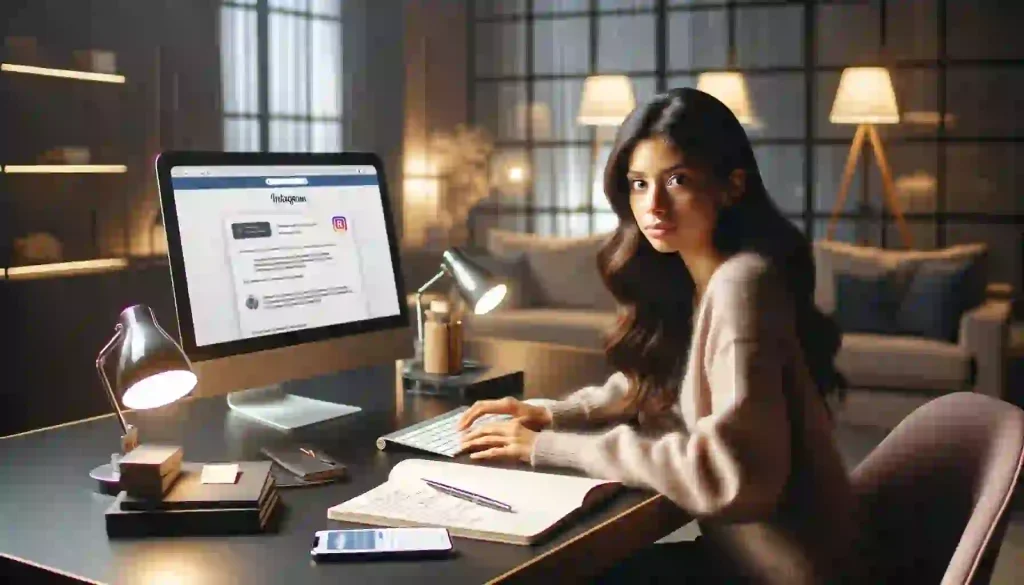
If troubleshooting and quick fixes don’t resolve your posting problems, reaching out to Instagram support can provide further assistance.
Contacting Instagram Support
Visit the Instagram Help Center and navigate to the ‘Contact Us’ section. Provide a detailed description of your issue, including any error messages or screenshots, to help their support team understand the problem.
Patience in Resolution
Comprehend that specialized issues might require some investment to be settled. Be patient and continue to communicate with Instagram support for updates on your case.
Preventing Posting Hurdles in the Future
Taking proactive steps can help prevent future posting difficulties.
Regularly Update the App to Update the Instagram Data
Stay current with the latest features and fixes by ensuring your Instagram app is always up-to-date. Set your device to automatically install app updates if available.
Stay Informed About Platform Changes
Instagram occasionally updates its policies and features. Stay informed by following official Instagram channels or subscribing to newsletters for announcements.
Maintain Account Security
Regularly review and update your account security settings. Enable two-factor authentication and periodically change your password to enhance protection against unauthorized access.
Leveraging Instagram Features for Consistent Posting
Instagram offers a range of features to support consistent posting efforts.
Explore Stories and Reels
Integrate Instagram Stories and Reels into your substance system. These formats provide additional opportunities to engage with your audience and keep them interested in your profile.
Utilize IGTV for Long-form Content
For longer videos or content that requires more explanation, consider using IGTV. This feature allows for extended video durations, making it ideal for tutorials, vlogs, and in-depth content.
Impact of Shadowbanning on Posting Abilities
Understanding shadowbanning is crucial for maintaining a healthy posting presence.
What is Shadowbanning?
Shadowbanning is when Instagram limits the visibility of your content without notifying you. This can happen due to violations of community guidelines or suspicious behavior.
Avoiding Shadowbanning
To prevent shadowbanning, adhere strictly to Instagram’s community guidelines, avoid spammy behavior, and engage authentically with your audience.
Improving Post-Engagement to Avoid Restrictions
Boosting engagement can help maintain a positive posting experience.
Respond Promptly to Comments
Engaging with your audience by responding to comments fosters a sense of community and demonstrates your commitment to your followers.
Collaborate and Tag Others
Collaboration and tagging relevant accounts can expand your reach and increase engagement. Ensure that collaborations are genuine and mutually beneficial.
Recognizing and Responding to Account Limitations
Being aware of account limitations is vital for long-term posting success.
Types of Account Limitations
Instagram may impose limitations on certain actions, such as following, liking, or commenting, in response to unusual or suspicious activity.
Resolving Account Limitations to Instagram let me post or upload
If you encounter limitations, follow Instagram’s prompts for resolution, which may include confirming your identity or changing your password.
Maintaining a Consistent Posting Schedule for Visibility
A regular posting schedule can enhance your visibility and engagement on Instagram.
Define Your Posting Frequency
Determine how often you can create high-quality content without compromising on its quality. Consistency is key, but so is delivering valuable and engaging posts.
Utilize Scheduling Tools
Think about utilizing booking devices to design and computerize your posts. This permits you to keep a reliable presence in any event, during occupied periods
Navigating Instagram’s Algorithm for Optimal Posting
Understanding Instagram’s algorithm can help you strategize your posting efforts.
Factors Influencing the Algorithm
The Instagram algorithm considers engagement, relevance, and timeliness when determining the visibility of your posts. Aim for content that resonates with your audience.
Optimal Posting Times
Experiment with different posting times to identify when your audience is most active. This can lead to higher engagement and visibility.
Utilizing Instagram Business Tools for Posting Success
Instagram offers a range of business tools to enhance your posting strategy.
Switch to a Business Profile
By converting your account to a business profile, you gain access to valuable insights about your audience, post-performance, and more.
Use Paid Promotions
Consider utilizing Instagram’s advertising features to boost the reach of your posts and target specific demographics.
Peer Insights: How Others Overcame Posting Challenges
Learning from others’ experiences can provide valuable insights into overcoming posting difficulties.
Case Studies and Success Stories
Explore case studies and success stories of individuals or businesses that faced and resolved posting issues on Instagram. Their strategies may offer inspiration for your own approach.
Engage with the Community for Advice
Join forums or social media groups where users discuss Instagram posting challenges. Engaging in these communities can provide valuable tips and solutions.
Staying Informed: Updates on Instagram Posting Policies
Keeping abreast of changes in Instagram’s policies is crucial for successful posting.
Subscribe to Official Announcements
Stay updated by following Instagram’s official blog, social media channels and subscribing to newsletters for any announcements related to posting policies or platform changes.
Review Policy Changes
Regularly review Instagram’s terms of use and community guidelines to ensure your content aligns with their policies.
Enhancing Visual Content for Greater Posting Impact
The visual appeal of your posts is essential for capturing your audience’s attention.
High-Quality Imagery and Videos
Invest in creating visually appealing content. Use high-resolution images and well-edited videos to showcase your brand or message effectively.
Consistent Aesthetic and Branding
Maintain a consistent visual style to establish a recognizable brand identity. This includes using consistent filters, color schemes, and fonts.
Collaborating with Influencers to Boost Post Reach
Partnering with influencers can significantly extend your post’s reach.
Identify Relevant Influencers
Research and distinguish powerhouses in your specialty or industry whose adherents line up with your interest group.
Craft Authentic Collaborations
Approach influencers with genuine offers and ensure the collaboration feels natural and beneficial for both parties.
Engaging with the Instagram Community for Posting Support
Engaging with the community can provide valuable support and insights.
Participate in Discussions
Join conversations related to your niche or industry Draw in with others’ posts by preferring, remarking, and sharing important experiences.
Seek and Offer Help
Don’t hesitate to ask for advice if you encounter posting challenges. Likewise, be willing to offer your expertise to others facing similar issues.
Maximizing Hashtags and Captions for Posting Effectiveness
Optimizing hashtags and captions can significantly impact the visibility of your posts.
Research Relevant Hashtags
Identify and use relevant hashtags that resonate with your content and target audience. Try not to utilize excessively conventional or nasty labels.
Craft Engaging Captions
Captions provide context and a connection point for your audience. Craft captions that add value, tell a story or pose a question to encourage engagement.
Conclusion
In this comprehensive guide, we’ve explored a multitude of strategies to help you overcome Instagram posting issues.
We’ve covered everything from troubleshooting common problems to understanding Instagram’s community guidelines.
Remember, maintaining a consistent posting schedule, leveraging Instagram features, and engaging with the community are key components of a successful posting strategy.
By staying informed about Instagram’s policies, enhancing your visual content, and collaborating with influencers, you can expand your reach and impact on the platform.
Additionally, optimizing your use of hashtags and captions will further boost the effectiveness of your posts.
In your journey to resolve posting difficulties, it’s important to be patient and persistent. Utilize the various tools and resources available, and don’t hesitate to seek help from the Instagram support team or the community.
Final Thoughts
Instagram is a dynamic platform, and as with any technology, occasional hiccups are to be expected.
With the right strategies and a proactive approach, you can overcome these challenges and continue sharing your content with the world.
Remember, the key to success lies in creativity, authenticity, and a genuine connection with your audience.
FAQs
What are some common issues causing posting problems on Instagram?
Some common issues include internet connectivity problems, outdated app versions, restrictions due to your account settings, or temporary server issues on Instagram’s end.
How do I know if it’s a temporary glitch or a problem with my account?
If you’re experiencing issues, it’s a good idea to check if others are facing similar problems. You can do this by checking online forums or social media platforms for reports of Instagram outages.
What should I do if I can’t upload images or videos?
We’ll guide you through a series of troubleshooting steps, including checking your internet connection, ensuring the app is updated, and verifying if there are any restrictions on your account.
How can I fix issues related to captions and hashtags not working?
If you’re facing problems with captions or hashtags, we’ll provide you with steps to ensure they are correctly formatted and not violating any community guidelines.
Are there any restrictions based on my account type (e.g., business, creator) that might be causing posting issues?
Yes, different account types may have specific settings or limitations that could affect your ability to post. We’ll explain how to navigate these settings.
What if none of the suggested fixes work?
If you’ve tried all the recommended steps and still can’t post, we’ll advise you on how to contact Instagram support or seek further assistance.
How can I prevent these posting issues from happening in the future?
We’ll provide tips on how to keep your Instagram app and device updated, maintain a stable internet connection, and adhere to community guidelines to minimize the chances of encountering posting problems.
Why does Instagram keep stopping me from commenting?
If Instagram is preventing you from commenting, your account may have been flagged for suspicious activity or spam. Avoid automated tools that comment too rapidly.
Why can’t I post on IG?
If you can’t post on Instagram, check your internet connection, app version, account status, and try restarting the app.
Why isn’t Instagram letting me post?
If Instagram isn’t letting you post, ensure you have a stable internet connection, update the app, and check for any restrictions on your account.
Why won’t IG let me post?
If IG won’t let you post, try refreshing the app, updating it to the latest version, or checking for any account or content restrictions.
Why can’t I post on Instagram?
If you can’t post on Instagram, ensure your app is up to date, try restarting your device, reconnect to a stable network, or check for any temporary outages on Instagram.
Why won’t my Instagram post?
If your Instagram post won’t go through, check your internet connection, app permissions, try clearing cache data, or consider uninstalling and reinstalling the app.
Why is my IG post not posting?
If your IG post is not posting, check your internet connection, app settings, try restarting the app, or consider posting at a different time.
Why can’t I post to Instagram?
If you can’t post to Instagram, make sure your account is in good standing, the app is updated, and there are no issues with your device or network connection.
Why isn’t Instagram loading?
If Instagram isn’t loading, check your internet connection, restart the app or device, clear cache data, or wait for any temporary server issues to resolve.
Why doesn’t Instagram let me like posts?
If Instagram doesn’t let you like posts, ensure you have the latest app version, check your account status and activity limits imposed by Instagram.
Why won’t Insta let me post on my story?
If Insta won’t let you post on your story, verify your app permissions, ensure a stable internet connection, and try restarting the app.
Why can’t I post story on Instagram?
If you can’t post a story on Instagram, check your app permissions, network connection, and try logging out and back into your account.
Why won’t Instagram let me make an account?
If Instagram won’t let you make an account, ensure you meet age requirements, use a valid email or phone number, and follow Instagram’s community guidelines during account creation.
Why can’t I post videos on Instagram?
If you can’t post videos on Instagram, check the video format and size requirements, ensure a stable internet connection, and try posting after restarting the app.
Why can’t I see my pictures on Instagram?
If you can’t see your pictures on Instagram, try refreshing the app, checking for any account restrictions, or logging out and back into your account.
Why won’t Instagram let me post a story?
If Instagram won’t let you post a story, ensure the app is updated, check your account settings and permissions related to stories, and try posting again after restarting the app.
Why does Instagram not let me like posts?
If Instagram does not let you like posts, check for any account restrictions or activity limits imposed by Instagram. Ensure you are using the latest app version as well.
Whys Instagram not working?
If Instagram is not working, check your internet connection, restart the app or device, clear cache data, or wait for any ongoing server issues to be resolved by Instagram.
Why won’t my Instagram post post?
If your Instagram post is not going through, check your internet connection, app settings and permissions, try reposting after refreshing the app or changing network connections.
Why does my Instagram not work?
If your Instagram is not working properly, check your device’s compatibility with the app, update to the latest version of the app, clear cache data, and ensure a stable internet connection.
Why can’t I post a story on Instagram?
If you can’t post a story on Instagram, ensure the app has necessary permissions, check for any network issues or restrictions on your account, and consider restarting the app.
Why won’t Instagram let me comment?
If Instagram won’t let you comment, check for any restrictions on your account due to previous violations or activity limits set by Instagram.
Why won’t my IG post upload?
If your IG post won’t upload, check your internet connection, ensure the content meets Instagram’s guidelines and size limits. Try reposting after refreshing the app or changing network connections.
Why can’t I open Instagram?
If you can’t open Instagram, check your internet connection, restart the app or device, clear cache data, and ensure there are no ongoing outages affecting Instagram’s server availability.
Why won’t Instagram let me like a post?
Consider updating the app to the latest version as well.
Why does Instagram take so long to post?
If Instagram takes a long time to post content, it could be due to network congestion or server issues. Ensure a stable internet connection and try posting at different times for better performance.
Why can’t I post on my Instagram story?
If you can’t post on your Instagram story, verify your app permissions related to camera and microphone access. Check for any network issues or restrictions on your account that might prevent posting.
Why can’t I like posts on Instagram try again later?
Wait a while and try liking posts again after some time has passed.
Why can’t I add to my story on Instagram?
If you can’t add to your story on Instagram, confirm that the app has access to necessary permissions like camera and microphone. Restart the app or device and try adding to your story again.
Why can’t I comment on Instagram?
If you can’t comment on Instagram, check for any restrictions on your account related to commenting. Ensure you are using the latest version of the app and have a stable internet connection.
Why can’t I send pictures on Instagram?
If you can’t send pictures on Instagram, verify that the app has access to media permissions. Check for any network issues and consider restarting the app before attempting to send pictures again.
Why is Instagram not letting me log in?
If Instagram is not letting you log in, ensure you are using the correct login credentials. Check for any ongoing outages affecting login services or try resetting your password if needed.
Why isn’t my Instagram post posting?
If your Instagram post isn’t posting, ensure you have a stable internet connection. Check for any content violations or restrictions that may prevent posting. Restarting the app could also help resolve the issue.
Why won’t my Instagram post upload?
If your Instagram post won’t upload, check your internet connection quality. Ensure that the content meets platform guidelines regarding size and format. Restarting the app or trying at a different time may help with uploading.
Why is Instagram taking so long to post?
If Instagram is taking a long time to post content, it could be due to heavy traffic on the platform. Ensure a stable internet connection and consider posting during off-peak hours for faster processing.
Why isn’t Instagram letting me post on my story?
If Instagram isn’t letting you post on your story: check app permissions related to camera access; ensure network connectivity; restart the app; or try posting at a different time.
Why is my Instagram post not posting?
If your Instagram post is not posting: verify internet connectivity; check content adherence to guidelines; consider restarting the app; or attempt posting at an alternative time.
Why can’t I post to my IG story?
If you can’t post to your IG story: confirm camera permissions; ensure an active network connection; restart the app; or try posting again after checking for any content restrictions.
Why can’t I see anything on Instagram?
If you can’t see anything on Instagram: refresh the feed; check for network issues; restart the app; or look for any platform-wide outages affecting visibility.
Why won’t my Instagram let me log in?
If your login isn’t working: verify correct login details; check for service disruptions; reset password if necessary; or contact support if issues persist.

Welcome to Insta QNA, where your curiosity meets clarity. Ramzan, your dedicated guide, is passionate about providing insightful answers and engaging content to satisfy your thirst for knowledge. Join the journey of exploration and discovery at Insta QNA with Ramzan as your trusted source.